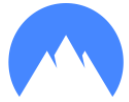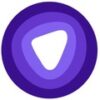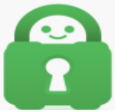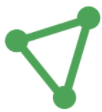Our content is funded in part by commercial partnerships, at no extra cost to you and without impact to our editorial impartiality. Click to Learn More
Using a VPN can make your connection to the internet more secure and more private. If you set up a VPN, you can anonymize your browsing and access overseas services, too. The best virtual private networks (VPNs) are easy to set up, and should have you connected in moments. Cheap and free VPN services can be simple to get started with, too.
With a VPN running on your device, you’ll be able to access services that are geo-locked to certain regions, or mask your IP address for a privacy boost. It might all sound a bit technical, but the best VPNs around are surprisingly user-friendly. There’s no need to be a computing expert – setting up a VPN can be as easy as creating an account then installing a small piece of software.
In this guide, we’ll explain in easy steps how to install and set up a VPN on Windows PCs and Apple Macs, as well as Android and iOS smartphones and tablets.
In this guide:
What You’ll Need to Set Up a VPN
In most cases, all you’ll need is an account with a VPN provider and something called a VPN client – this is the software needed to make the connection from your device. This may sometimes come in the form of a browser extension, instead, or an app for mobile devices.
VPN Account: you create one of these with a VPN service provider to access their VPN servers.
VPN Client: a small program you install on your computer. It lets you select your VPN settings and connect to the VPN.
VPN Browser Extension: a simple plug-in that installs directly into your browser (eg Google Chrome, Firefox or Safari). It works similarly to a VPN client, letting you select a VPN server, but usually doesn’t give you as many menus and feature settings.
VPN App: used when running a VPN on a tablet or smartphone.
Choose a VPN Service
First up, you’ll need to choose which VPN service provider you want to use, plus what type of account you require. Most VPNs offer a range of different levels of service at different price points including, in some cases, a limited, free VPN service.
It helps to focus on what sort of activities you most need the VPN for. For instance, if you’re hoping to stream TV and movie services from abroad, see our reviews of the best VPNs for Netflix.
Install the VPN Client, Browser Extension or App
Depending on the VPN service and whether you’re using a laptop, tablet or phone, you may need to install a client, browser extension or app to run your VPN. These all effectively do the same thing – they tell your device to connect to the internet via the VPN service, rather than your regular internet connection.
Most VPN providers provide a VPN client for you to download as part of the service. This will usually be a small piece of software for your computer, or an app for your smartphone or tablet.
The client lets you connect to the VPN service, plus manage its core functions, such as selecting a server location from the various ones that are available.
It’s sometimes possible to set up a VPN using alternative methods, but it’s usually best to use the client or app provided by your VPN. These tend to be preconfigured to work with the service you’re using, meaning they’re easier to set up and you’re less likely to encounter any problems.
| Price From Lowest price for single month subscription to cheapest paid tier. Other plans are available. | Verdict | No. of Devices | Zero Data Logging | Kill Switch | Email Support | Live Chat | Free Trial | Try Click to find the latest offers, deals and discounts from the VPN provider | ||
|---|---|---|---|---|---|---|---|---|---|---|
|
| $2.99/month | $2.03/month | $9.99/month | $3.00/month min. ($1 per location) | ~$4.87 per month | $2.19/month | $8.32/month | |||
| Super fast and easy to use, NordVPN is among the best we’ve tested. Advanced features like Onion-Over-VPN make it stand out from the crowd. | A fast VPN that performed well on our speed tests, and also owns a lot of its own server infrastructure. | A safe, easy-to-use and relatively robust VPN app that performed really well on our 2024 unblocking tests. | Affordably priced ultra-secure VPN that has great privacy features but is a little slow. | A reliable, widely-used VPN that has decent privacy controls, but it performed very poorly on our speed tests. | A decently-priced VPN that does all the basics well, but has an incredibly small server network compared to PureVPN and Co. | A decent option for seasoned torrenters, but a little pricier than PureVPN and Private Internet Access. | A user-friendly VPN based in Romania with servers optimized for streaming, but no obfuscation technology. | A highly reliable VPN with servers in more than 100 countries – but it comes with one of the heftiest price tags on the market. | ||
| 6 | Unlimited | 10 | Unlimited | 8-12 | Unlimited | 10 | 7 | 5 | ||
| | | | | | | | | | ||
| | | | | | | | | | ||
| | | | | | | | | | ||
| | | | | | | | | | ||
| 30-day money-back guarantee | Yes (iOS and Android) | 7 days | | | | | | 30-day money-back guarantee | ||
| See Deals | See Deals | See Deals | See Deals | See Deals | See Deals | See Deals | See Deals | See Deals |
How to Set Up a VPN on Windows 10
Once you’ve chosen a VPN provider, you’ll need to supply a few key details to them. These will include your email address and a payment method. Next up, it’s time to install the client or app.
Step 1 – Install the Windows VPN Client
Install your VPN provider’s client software. You should find this in the ‘Download’ section of your provider’s website. During setup, you’ll be asked to sign in with your account details.
Step 2 – Choose Your VPN Settings
Once setup is complete, you should just be able to switch the VPN on. However, you may also be required to configure other settings, such as whether or not you want your VPN to launch on startup or connect automatically every time you go online. You can usually, at this point, select a preferred server location (for instance, a U.S. server, or a European one).
How to Set Up a VPN on iPhone, iPad or Android
Clients for mobile devices are supplied as apps. Check that the service you want to sign up to provides an app for the Android or iOS.
If the service you want to use doesn’t offer its own app for your device, you may still be able to connect using the OpenVPN Connect app – available for both iOS and Android.
Step 1 – Install the VPN App
Apps can be downloaded from the relevant app store – Google Play for Android devices and the Apple App Store for iPhones and iPads. Open the app, then sign in with your user account.
Step 2 – Connect to Your VPN
Most VPN apps have a connect button or switch that lets you enable the VPN connection. The first time you connect, you may be asked to allow certain permissions. Agree to these and the connection will be made.
When you’re using a VPN connection on an Android device, you’ll see a small key icon in the status bar at the top of the screen. On an Apple device you’ll see a small VPN icon.
Can You Set Up a VPN on Your Router?
It’s possible to set up a VPN at router level. The benefit of this is that all the devices on your local network will be covered by the VPN, without you having to install a VPN client on each one individually. By and large, this is a more complicated option.
One downside is that a router-level VPN may slow the connection on all of your devices. And, if you want to use the VPN to change the country setting (in order to use US-only services from abroad, for example), then the country change would be applied to all the devices on your network, not just a single computer or mobile.
Only certain models of router support VPN connections. You may need to buy a new router that offers an easy way to configure a VPN client using its built-in settings, or one that supports the installation of VPN apps. Some routers that aren’t compatible with VPN clients can be adapted using custom firmware but, again, this can get a little technical.
If you’re shopping for a VPN router, watch out for routers that only support VPN servers. These are designed for people who want to run their own VPNs and won’t always allow you to connect to another VPN provider’s services.
Getting Started With a VPN
If you’re interested in getting started with a VPN today, and based on your research on the topic that feels like a fair assessment, you’re in luck. Tech.co has done a whole bunch of independent, in-depth research on VPNs to help you make the right decision. Whether it be a VPN for business, a VPN for Netflix, or a free VPN, we’ve got you covered.
For more in-depth information, take a look at our VPN comparison page, which offers some insight into the top providers, what they cost, and how they work.
If you’re having trouble with any issue surrounding your VPN, from connecting to unblocking websites, check out our VPN troubleshooting guide.
If you click on, sign up to a service through, or make a purchase through the links on our site, or use our quotes tool to receive custom pricing for your business needs, we may earn a referral fee from the supplier(s) of the technology you’re interested in. This helps Tech.co to provide free information and reviews, and carries no additional cost to you. Most importantly, it doesn’t affect our editorial impartiality. Ratings and rankings on Tech.co cannot be bought. Our reviews are based on objective research analysis. Rare exceptions to this will be marked clearly as a ‘sponsored’ table column, or explained by a full advertising disclosure on the page, in place of this one. Click to return to top of page
-
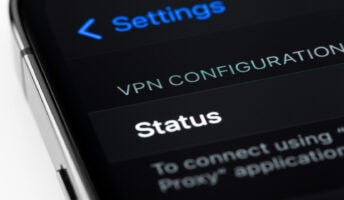
Best VPN for iPhone & iOS
It's important to be security-conscious when you’re on the move. We pick out the best iPhone VPNs for you
-

The Best Cheap VPNs Worth Considering in 2024
You don't need to spend much to keep your data secure and your internet use private. We find the best value VPNs for you.
-

Are VPNs Safe? A Comprehensive Guide to VPN Safety and Reliable Service Providers
Using a VPN doesn't make you invincible online, but pick a good one, and your data and privacy will remain secure.